In this tutorial, you will learn how to kickstart the Counter and Login flows that you created in the previous tutorials from a screen that shows you the list of tutorials. Basically, you will understand why there is "Tree" in FeedbackTree.
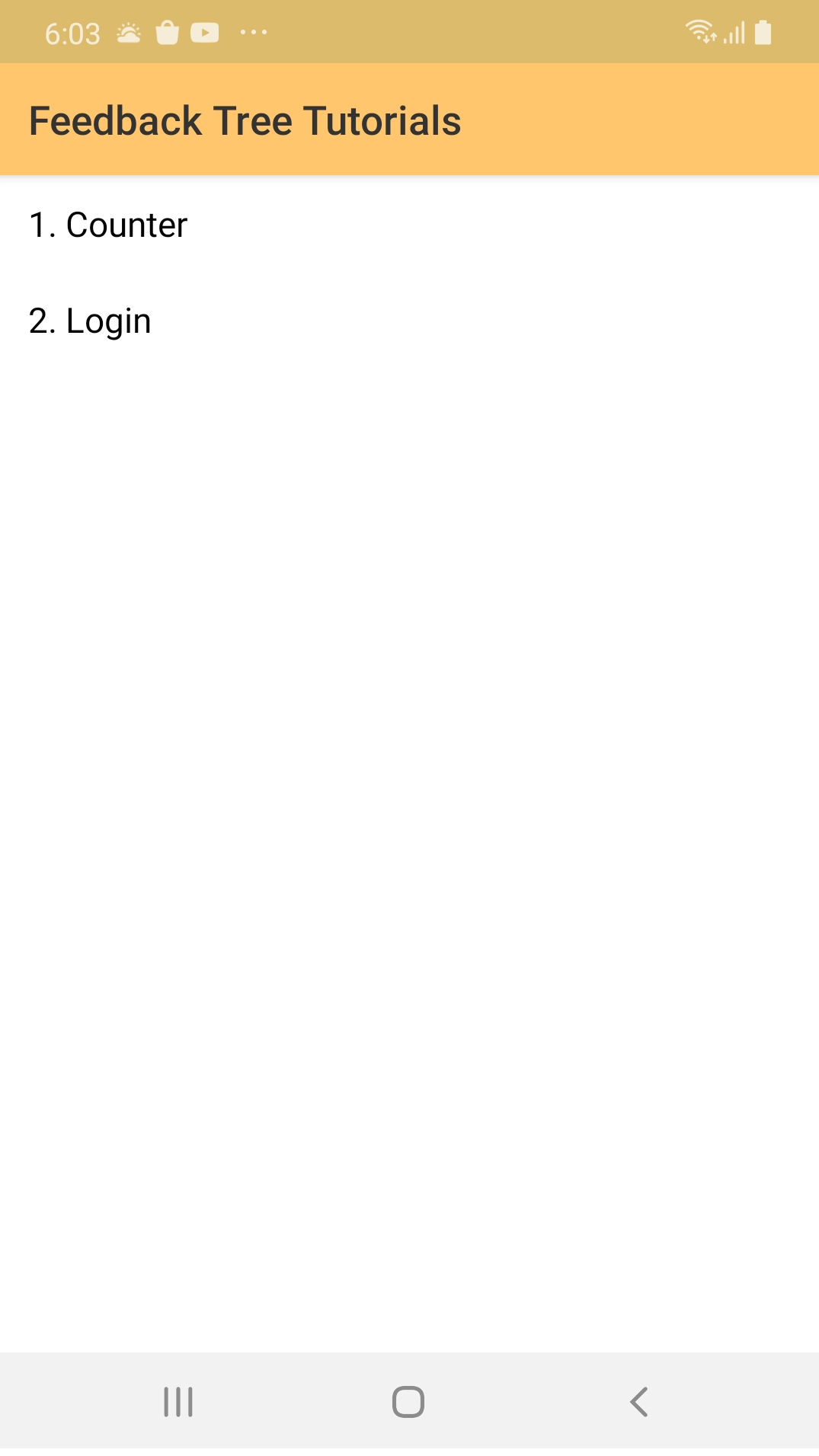
Getting Started
You can download the starter project from here. It includes:
- The flows that were built in the previous tutorials with some adjustements that we will discuss below.
- The XML layout to display the screen above.
The Tutorials Flow
In the tutorialsroot package under the flows package, create a new Kotlin file called TutorialsFlow.kt, then. add the code below to it:
import com.feedbacktree.flow.core.Flow
import com.feedbacktree.flow.core.advance
import com.feedbacktree.tutorials.flows.counter.CounterFlow
import com.feedbacktree.tutorials.flows.login.LoginFlow
data class State(
val tutorials: List<Tutorial> = listOf(
Tutorial.Counter, Tutorial.Login
), // 1
val selectedTutorial: Tutorial? = null // 2
)
sealed class Event {
data class SelectedTutorial(val tutorial: Tutorial) : Event()
object CompletedTutorial : Event()
}
val TutorialsFlow = Flow<Unit, State, Event, Nothing, Any>(
id = "TutorialsFlow",
initialState = { State() },
stepper = { state, event ->
when (event) {
is Event.SelectedTutorial -> state.copy(selectedTutorial = event.tutorial).advance()
Event.CompletedTutorial -> state.copy(selectedTutorial = null).advance()
}
},
feedbacks = listOf(),
render = { state, context ->
when (state.selectedTutorial) {
null -> TutorialsScreen(state, context.sink) // 3
// 4
Tutorial.Counter -> context.renderChild(CounterFlow, onResult = {
context.sendEvent(Event.CompletedTutorial)
})
Tutorial.Login -> context.renderChild(input = "", flow = LoginFlow, onResult = {
context.sendEvent(Event.CompletedTutorial)
})
}
}
)
data class TutorialsScreen(
val state: State,
val sink: (Event) -> Unit
) {
data class Row(
val title: String,
val onClickEvent: Event
)
val rows: List<Row> = state.tutorials.mapIndexed { index, demo ->
Row(
title = "${index + 1}. ${demo.title}",
onClickEvent = Event.SelectedTutorial(demo)
)
}
}
Here's the breakdown of the code:
-
The state holds the list of tutorials that the user can select.
-
The
selectedTutorialbecomes not null when the user selects a tutorial. You can take a closer look at the stepper for more details. -
When the no tutorial is selected render the
TutorialsScreen. FeedbackTree will take care of inflating the Tutorials layout. -
When a tutorial is selected, you call
context.renderChildto kickstart a child flow:context.renderChildreturns what therenderfunction of the child flow returns. For instance,- The
rendermethod ofCounterFlow, producesCounterScreens. Thus, thecontext.renderChild(CounterFlow...)will returnCounterScreens - The render method of the
LoginFlowproducesLoginScreens.Thus, thecontext.renderChild(..., LoginFlow, ...)will returnLoginScreens - The returned screen by the subflows is returned back by the
rendermethod of theTutorialsFlow. FeedbackTree will display in these case either theCounterlayout or the theLoginlayout.
- The
context.renderChildtakes the input of the Flow:- The input of the
CounterFlowis Unit, you don't have to specify anything when callingcontext.renderChildor even starting the flow from an Activity just like in the Counter tutorial. - The input of the LoginFlow is a String, the email to start the flow with. Calling
context.renderChildrequires you to specify theinput.
- The input of the
- We have seen in previous tutorials, that a flow can complete using the
endFlow/endFlowWith()methods. theonResultblock is used to collect the outputflow.- When a flow completes, you send an
Event.CompletedTutorialto update the state throughcontext.sendEvent. - Once the
CompletedTutorialevent is sent, the state gets updated and therenderis called again. This time, theselectedTutorialis null, and, theTutorialsScreenis displayed.
- When a flow completes, you send an
The Tutorials UI
Create a new file called TutorialsLayoutBinder.kt and add the code below it:
import android.view.LayoutInflater
import android.view.View
import android.view.ViewGroup
import android.widget.TextView
import androidx.recyclerview.widget.LinearLayoutManager
import androidx.recyclerview.widget.RecyclerView
import com.feedbacktree.flow.ui.views.LayoutBinder
import com.feedbacktree.tutorials.R
import com.feedbacktree.utils.actionBarTitle
import io.reactivex.Observable
import io.reactivex.subjects.PublishSubject
val TutorialsLayoutBinder = LayoutBinder.create(
layoutId = R.layout.root_menu,
sink = TutorialsScreen::sink
) { view ->
view.actionBarTitle = "Feedback Tree Tutorials" // 1
// 2
val adapter = TutorialsAdapter()
val recyclerView: RecyclerView = view.findViewById(R.id.tutorialsRecyclerView)
recyclerView.layoutManager = LinearLayoutManager(view.context)
recyclerView.adapter = adapter
bind { screen ->
subscriptions = listOf(
screen.map { it.rows }.subscribe { adapter.updateDataSet(it) } // 3
)
events = listOf(
adapter.events // 4
)
}
}
private class TutorialsAdapter(private var rows: List<TutorialsScreen.Row> = listOf()) :
RecyclerView.Adapter<TutorialsAdapter.ViewHolder>() {
private val _events = PublishSubject.create<Event>()
val events: Observable<Event> = _events
class ViewHolder(view: View) : RecyclerView.ViewHolder(view) {
val textView: TextView = view.findViewById(android.R.id.text1)
}
override fun onCreateViewHolder(viewGroup: ViewGroup, viewType: Int): ViewHolder {
val view = LayoutInflater.from(viewGroup.context)
.inflate(android.R.layout.simple_list_item_1, viewGroup, false)
return ViewHolder(view)
}
override fun onBindViewHolder(viewHolder: ViewHolder, position: Int) {
val row = rows[position]
viewHolder.textView.text = row.title
viewHolder.itemView.setOnClickListener {
_events.onNext(row.onClickEvent) // 5
}
}
override fun getItemCount(): Int {
return rows.size
}
fun updateDataSet(rows: List<TutorialsScreen.Row>) {
this.rows = rows
notifyDataSetChanged()
}
}
Let's take a closer look at the code above:
- You can set the
ActionBartitle property through this extension. Basically thisViewextension method does nothing but access the Activity from theview.contextlike thisthis.context as AppCompatActivity).supportActionBar - This code sets the
Adapterto the recycler view. - Every time a new
TutorialsScreenis produced by the flow, therowsdata classes will be sent to the adapter and therecyclerViewwill refresh its content. - Forward adapter events like user clicks to the flow.
- You can notice that the
TutorialsScreen.Rowdata class has theonClickEventalready there, so when the user clicks on a row that event is just ready to be sent to the flow.
App View Registry
In the tutorials package create a Kotlin file called AppViewRegistry.kt and add the code below to it:
import com.feedbacktree.flow.ui.views.core.ViewRegistry
import com.feedbacktree.tutorials.flows.counter.CounterLayoutBinder
import com.feedbacktree.tutorials.flows.login.LoginLayoutBinder
import com.feedbacktree.tutorials.flows.tutorialsroot.TutorialsLayoutBinder
val appViewRegistry = ViewRegistry(
TutorialsLayoutBinder,
CounterLayoutBinder,
LoginLayoutBinder
)
You can notice that we created a variable called appViewRegistry that contains the different Binders that we created so far.
You need to add all the LayoutBinders into one registry that we are going to use when we start the "root" flow from the activity.
Starting The Root Flow
In the MainActivity.kt, let's paste this code and run the app:
import android.os.Bundle
import androidx.appcompat.app.AppCompatActivity
import com.feedbacktree.flow.core.startFlow
import com.feedbacktree.tutorials.flows.tutorialsroot.TutorialsFlow
import io.reactivex.disposables.Disposable
class MainActivity : AppCompatActivity() {
var disposable: Disposable? = null
override fun onCreate(savedInstanceState: Bundle?) {
super.onCreate(savedInstanceState)
disposable = startFlow(flow = TutorialsFlow, viewRegistry = appViewRegistry)
}
override fun onPause() {
super.onPause()
if (isFinishing) {
disposable?.dispose()
disposable = null
}
}
}
Handling the Back
When you were trying the app, you tapped on the Counter tutorial, you were able to go inside and try the counter but when you tapped on the back button, the app exited instead of going back to the list of Tutorials. Handling backward navigation is going to be the focus of this section:
Let's start by adding overriding onBackPressed() of the MainActivity .
class MainActivity : AppCompatActivity() {
...
override fun onBackPressed() {
if (!HandlesBack.Helper.onBackPressed(findViewById(R.id.workflow_layout))) {
super.onBackPressed()
}
}
}
This code will be responsible of forwarding the back-presses into FeedbackTree's rendering layer. If FeedbackTree, doesn't capture the back-presses, the super.onBackPressed() is called, and, the activity terminates.
Capturing back-presses in the Counter flow
FeedbackTree provides a way to capture back-presses through a View extension. In the CounterLayoutBinder.kt modify the binding events add the necssary code to listen the to back-presses:
events = listOf(
incrementButton.clicks().map { Event.Increment },
decrementButton.clicks().map { Event.Decrement },
view.backPresses().map { Event.BackPressed }, // <- Add this code
)
The code obviously won't compile because we need to add a BackPressed Event and update the CounterFlow accordingly:
sealed class Event {
object Increment : Event()
object Decrement : Event()
object BackPressed : Event() // <- Add this code
}
And,
val CounterFlow = Flow<Unit, State, Event, Unit, CounterScreen>(
initialState = { State(counter = 0) },
stepper = { state, event ->
when (event) {
Event.Increment -> state.copy(
counter = state.counter + 1
).advance()
Event.Decrement -> state.copy(
counter = max(0, state.counter - 1)
).advance()
Event.BackPressed -> endFlow() // <- Add this code to end the flow
}
},
feedbacks = listOf(),
render = { state, context ->
CounterScreen(state, context.sink)
}
)
Now, if you run the app and tap on back when you are in the Counter tutorial, the app will go back to the list of tutorials.
If you tap back again one more time, the app will exit because no view is subscrived to the back-presses and HandlesBack.Helper.onBackPressed that we added to the MainActivity will return false.
Where to Go From Here?
In this tutorial you learned how to start sub-flows, to handle back presses, and, to use the view registry with multiple screens. We recommend to visit the How-to Guides to learn the different FeedbackTree use cases and if you want to understand more about FeedbackTree internels the Reference guide is a good start.